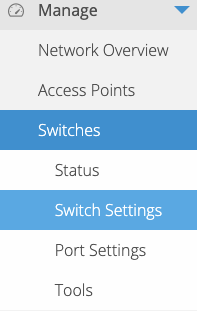Legacy Open Mesh: Switches: Voice VLAN
This article describes how to configure voice VLANs using Open Mesh Switches.
Environment
- Open Mesh Switches
Description
The Voice VLAN feature lets you configure switches to separate and prioritize voice traffic over other traffic types on a designated VLAN. The switch can either use an OUI list or automatically build a list using LLDP-MED.
Procedure
Navigation
1. Navigate to Manage ?Switches and select a switch.
2. Click Switch Settings.
3. Click the Voice VLAN drop-down menu to reveal settings, then click the Enable checkbox.
Configuration
The following voice VLAN settings are available:
- Switch Voice VLAN: Lets you choose what VLAN to use for voice VLAN. Read the Switches: VLAN article for more information on how to set up a VLAN.
- QoS Priority: Allows you to define whether the switch will use the Quality of Service CoS value of the incoming packet, or tags the packet with a CoS value between 1-7.
- Mode: Allows you to define the voice VLAN mode. There are two modes: Static (OUI List) and Dynamic (LLDP-MED).
Click Save Switch Settings to save all modified settings.
Voice VLAN Modes
The switch has two Voice VLAN modes: Static (OUI List), and Dynamic (LLDP-MED).
Static (OUI List)
To configure the switch to use a list of OUI addresses, follow these steps:
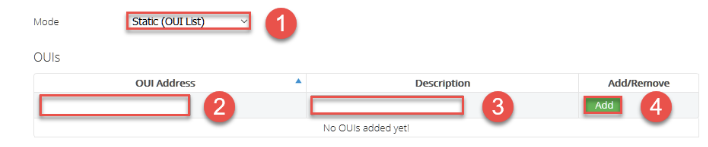
Figure 4: Creating an OUI List
1. In the Voice VLAN settings, choose Static (OUI List).
2. Input the OUI address of your device.
3. Input a brief description of your device.
4. Click Add.
Dynamic (LLDP-MED)
To configure the switch to automatically advertise the Voice VLAN to connected devices via the LLDP-MED protocol, select Dynamic (LLDP-MED) in the Voice VLAN settings.